Devanagari Hindi Inscript Keyboard
For type in Hindi you have to enable Hindi keyboard and you will need Hindi font. Inscript Key board layout is the official keyboard recommended by the Indian Government to type in Indian scripts with Unicode. It is approved and recommended by Indian Govt. In may examinations Hindi Inscript keyboard is used like - SSC, CPCT, UP Govt exam. etc.
3. Inscript Character Code combinations (Not found on Keyboard)
Hindi Inscript Keyboard Standard Layout
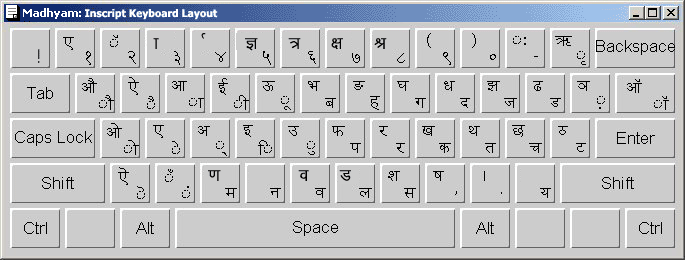
Weather you know or not your computer system comes with Inscript keyboard by default, You have to just activate/enable to use it. See Below Given Steps to Enable Hindi Inscript Keyboard in your computer system.
Inscript keyboard layout is relatively new layout adopted by Indian government as a standard keyboard for typing in Indian Scripts, but it's not much familiar for common people. There are many other techniques and Hindi typing keyboards are available for Hindi typing.
A. Devanagari Hindi Inscript Keyboard in Windows 11
B. Hindi Inscript Keyboard in Windows 10
C. Hindi Inscript Keyboard in Windows 8 and 7
D. Hindi Inscript Keyboard in Windows XP
A. How to install Hindi keyboard in Windows 11
1. Click on the Start button, then select Settings -> Time & Language -> Language & Region - as shown in below image:
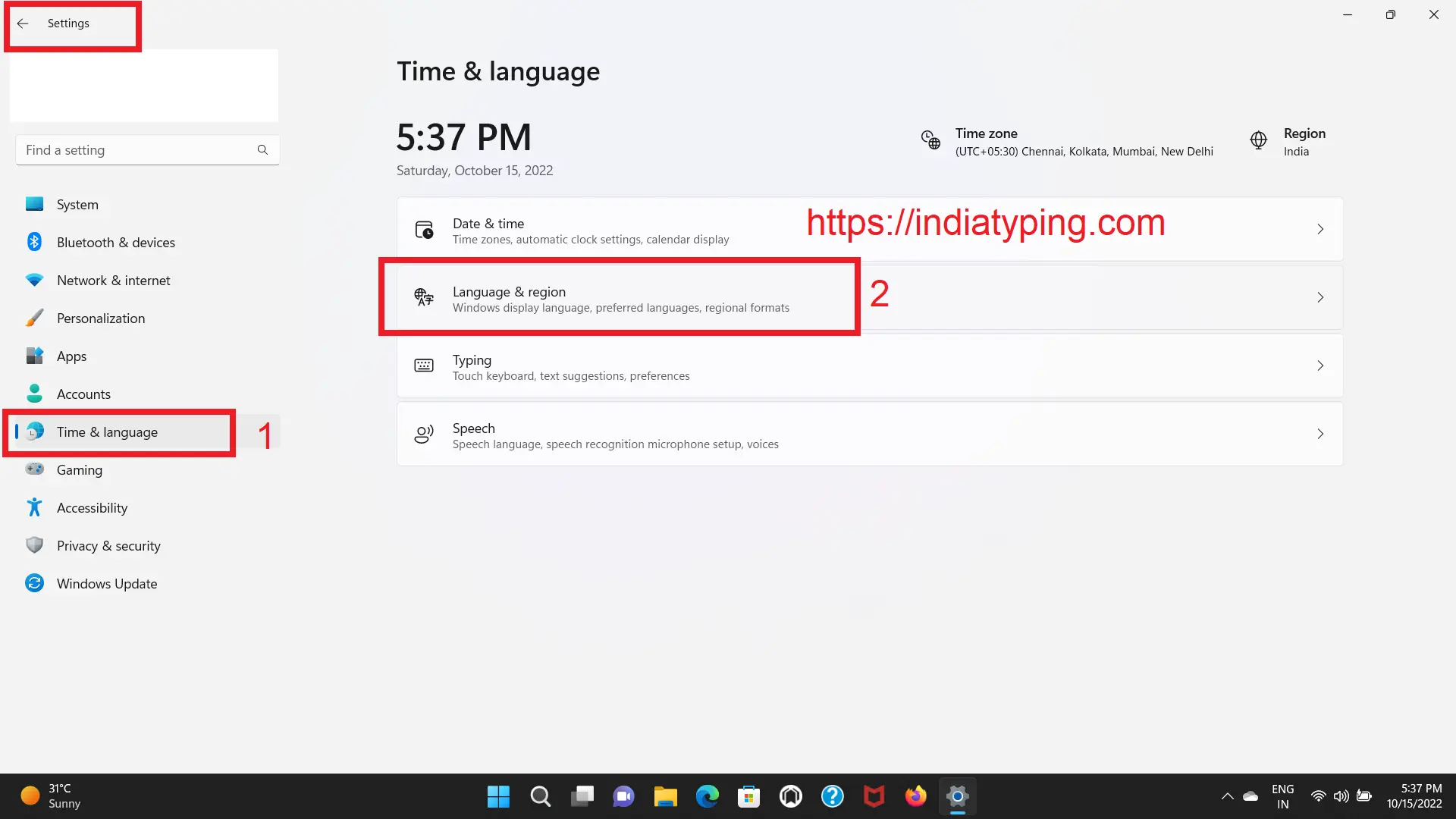
2. In Language & region page click on -> Add a language, as highlighted in shown image:
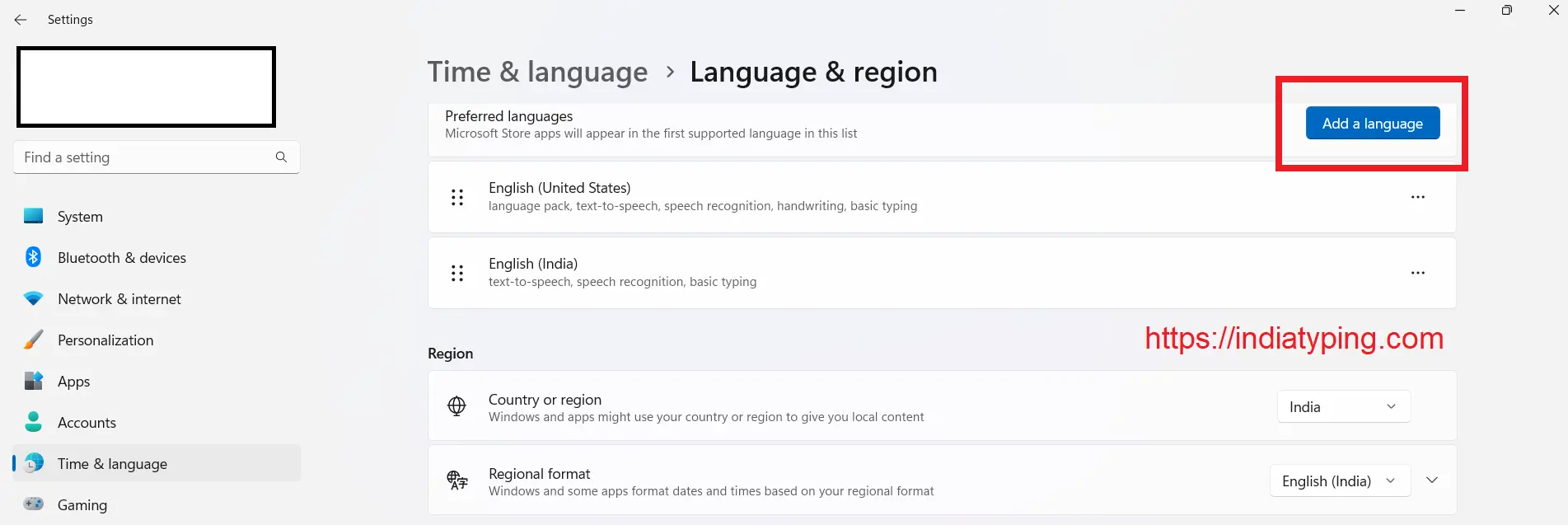
3. A new window will open titled as "Choose a language to install". Search for Hindi in search box and select हिन्दी (Hindi) and click on Next Button -> Install button.
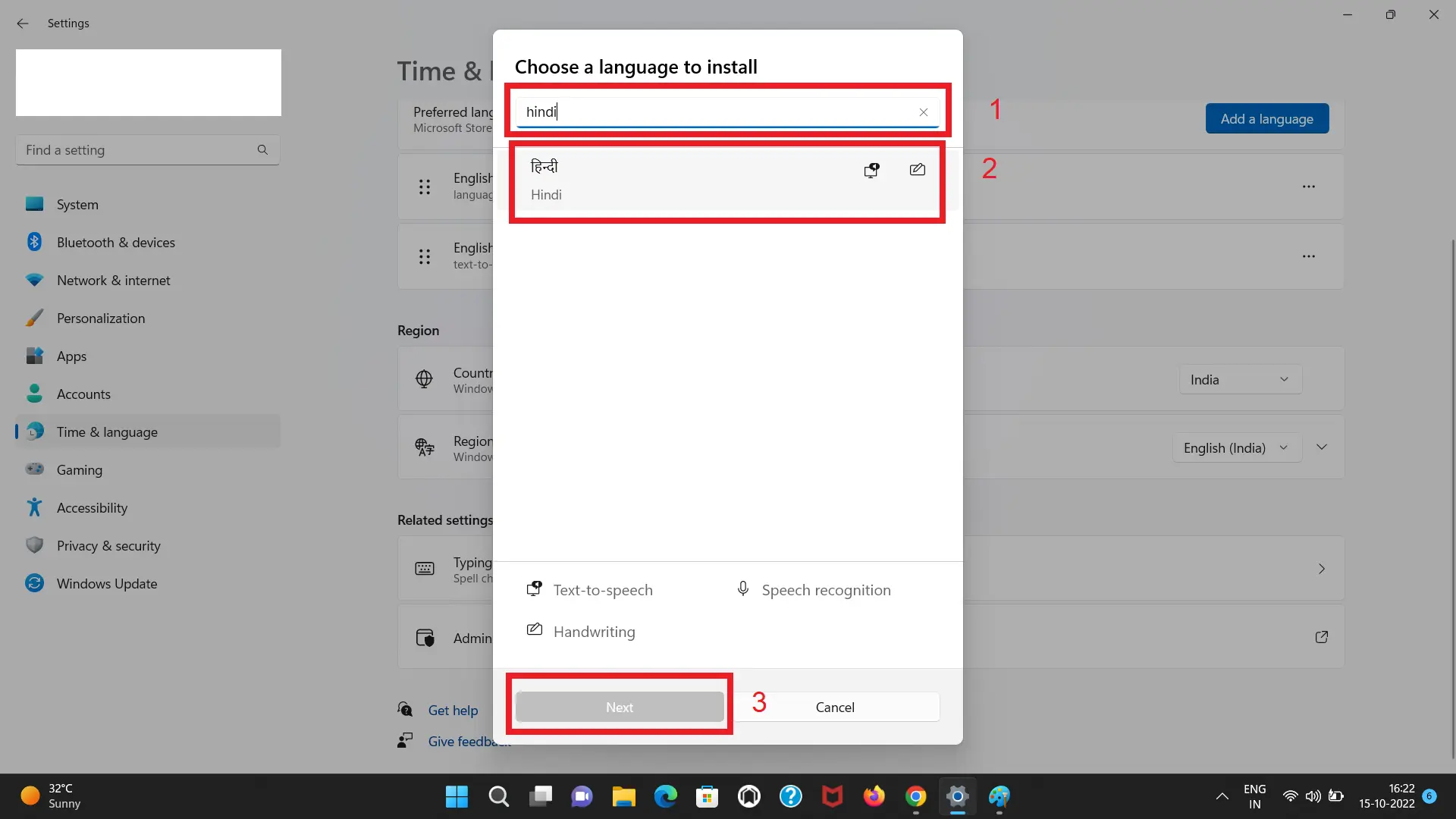
4. After Installation complete, you will see Hindi appeared in preferred languages list as shown in below image:
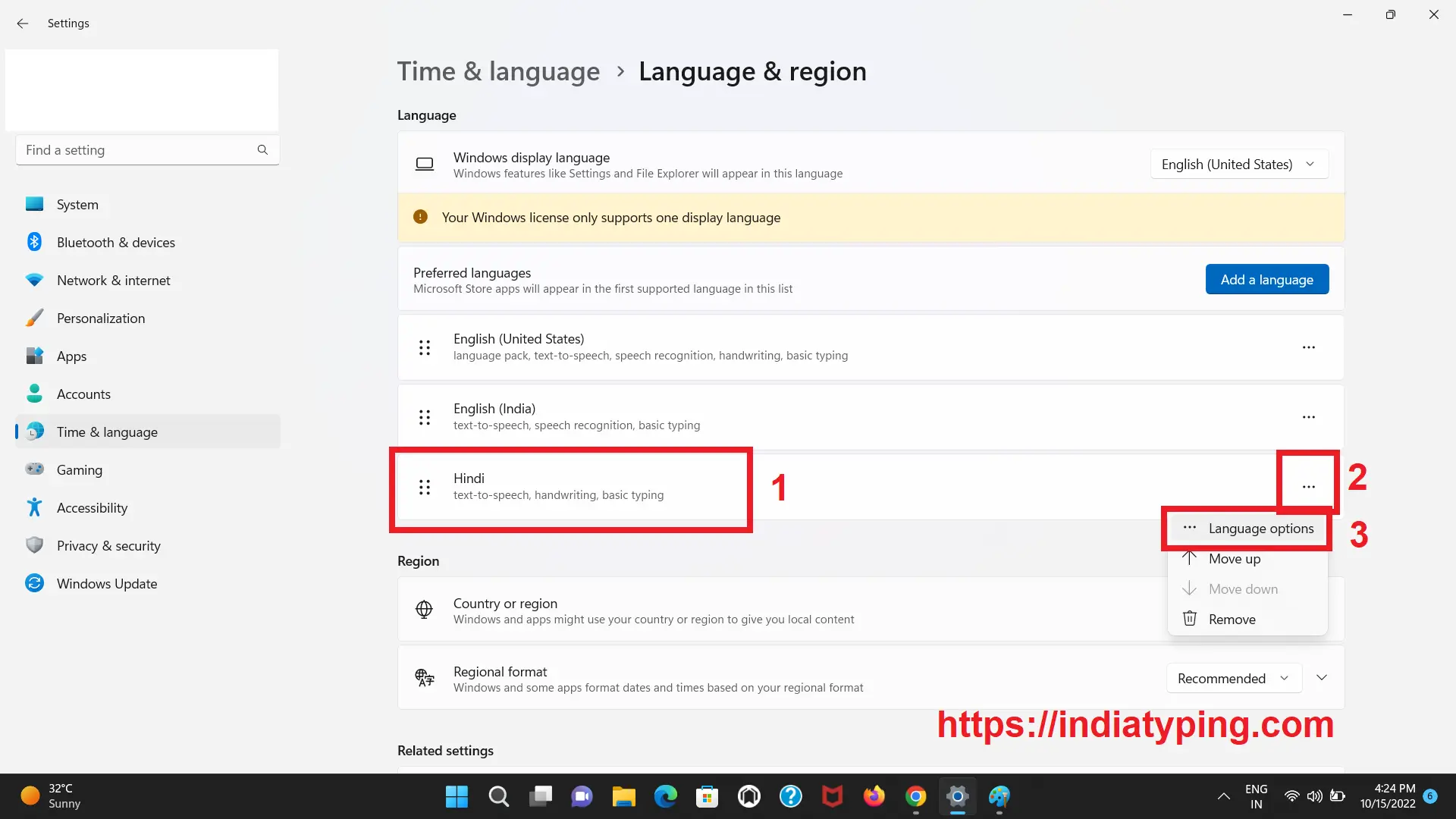
5. Now you can enable/activate Hindi In-script keyboard from language bar present in task bar as shown in Image given below: You can switch language from English to Hindi and again in English as you required.
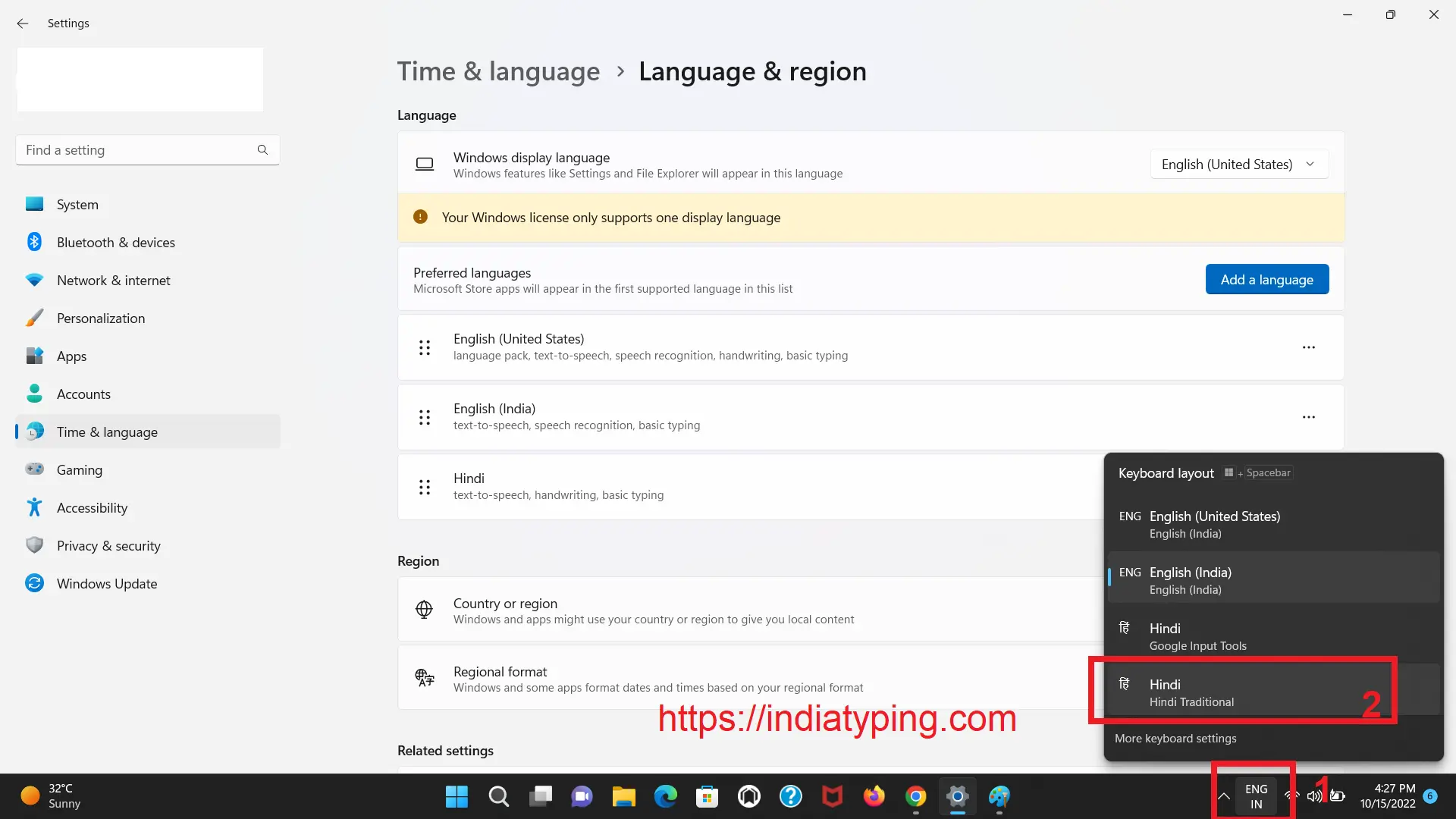
B. How to install Hindi keyboard in Windows 10
1. Click on the Start button, then select Settings -> Time & Language -> Language.
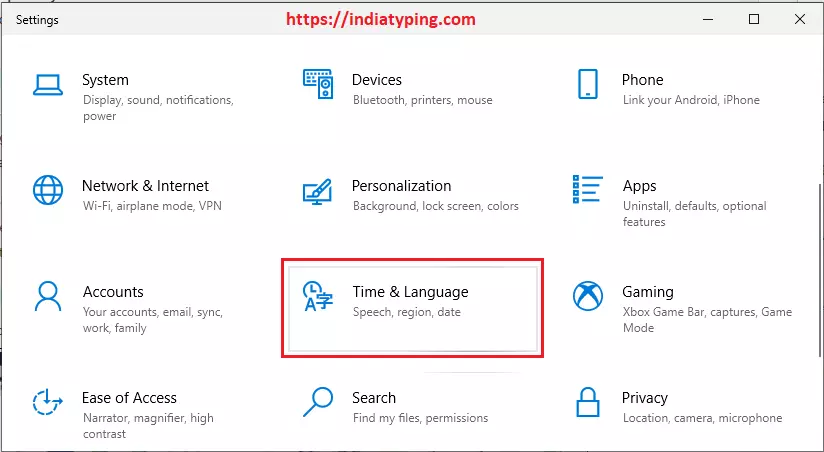
2. In Language settings page click on Language -> Add a language, as highlighted in shown image:
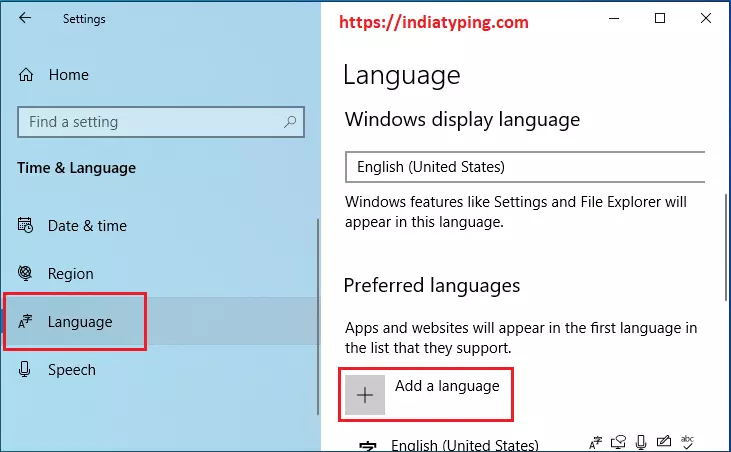
3. A new window will open titled as "Choose a language to install". Search for Hindi in search box and select हिन्दी (Hindi) and click on Next Button -> Install button.
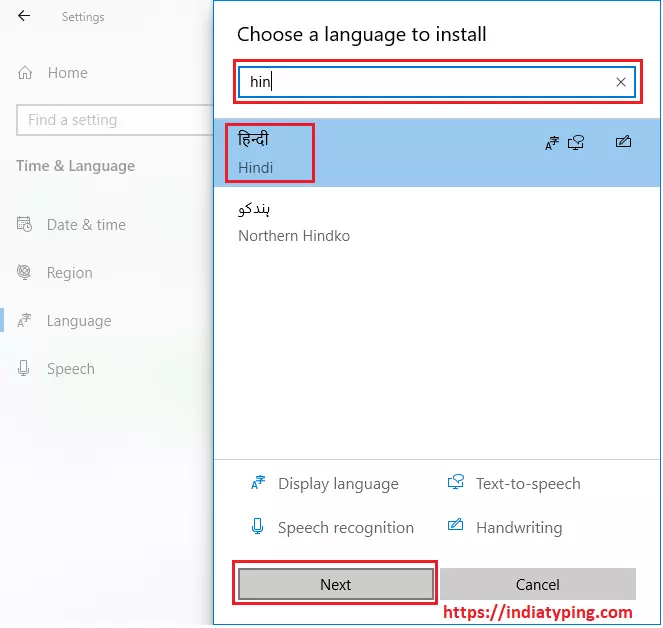
4. You would see Hindi language started downloading and installing in your windows 10.
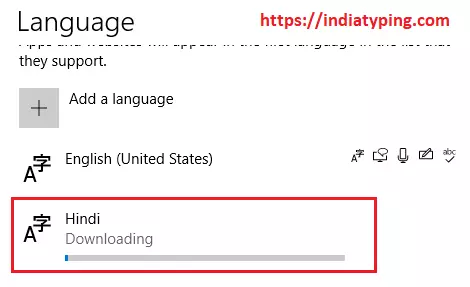
5. After Completion of Installation when you click on Hindi you will get "Options" button there.
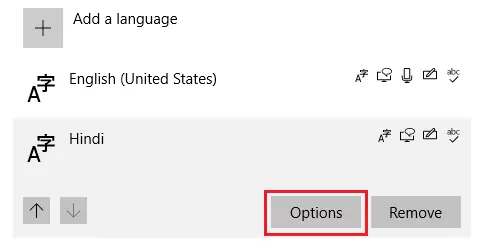
6. When you click on Option button will get a window open and shows a Icon of newly installed Keyboard "Hindi Traditional INSCRIPT". Hureee! It's Done.
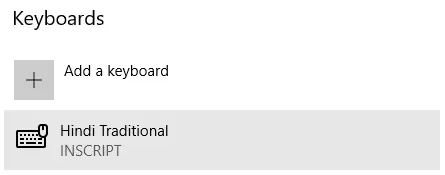
7. Now you can enable or activate Hindi In-script keyboard from language bar present in task bar as shown in Image given below: You can switch language from English to Hindi and again in English as you required.
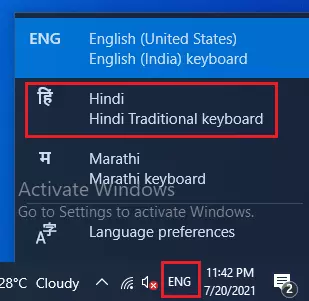
C. How to Enable Hindi Keyboard In Windows 8, 7 & Vista
1. Open Control Panel and go to Regional and Language Options in Control Panel as shown in below image:
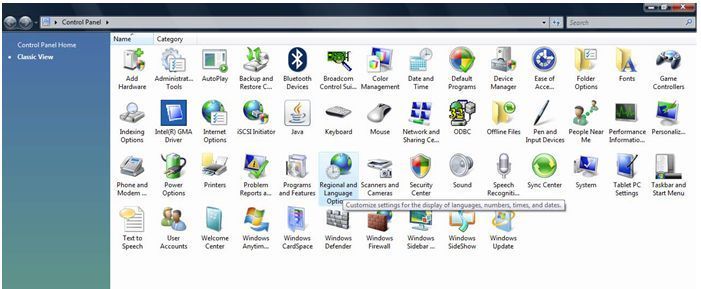
2. Click on Change Keyboards button and then click on add button -> after that search for Hindi India and -> Expand the + sign and select Devanagari Inscript Keyboard as shown in figure below.
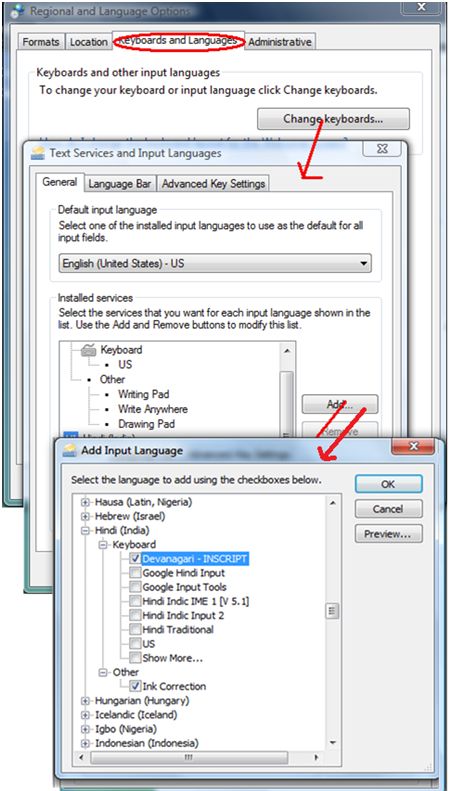
3. Select Hindi, Check Keyboard Layout and select Devanagari - INSCRIPT
4. Finally Click OK and Apply
How To Use Inscript keyboard
1. Open any text editor or application.
2. Change keyboard from taskbar, You would have EN button their you can click on that button to switch in Hindi language.
3. Alternatively you can Press "Alt + Shift" key, now you can type in Hindi with Inscript keyboard and if you again press Alt+Shift, then you will switch to English Keyboard.
D. Steps for Enable Inscript Keyboard in Windows XP
1st Step:
-
Go to Start -> Control Panel -> Date, Time, Language and Regional Options.
-
Click on Regional and Language Options.
-
Click on the Languages tab as shown below.
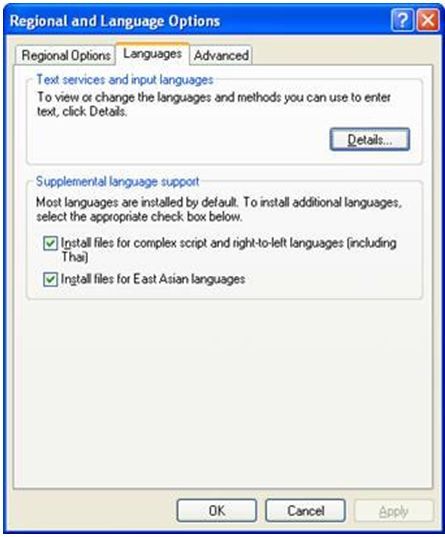
-
Under the heading 'Supplemental language support' check the item 'Install files for Complex Script and right-to-left languages (including Thai)'.
-
Allow the OS to install necessary files from Windows XP disc Reboot
2nd Step:
What to Select as User Locale, Location and System Locale?
- Click on the 'Regional Options' tab to set User Locale and Location.
- Under the heading 'Standards and format' select Hindi or any other language as your User Locale from the drop-down box. This selection will determine settings for numbers, currencies, times and dates as well as sorting rules for the language.
- Under the heading 'Location', select a country where you are physically located such as India.
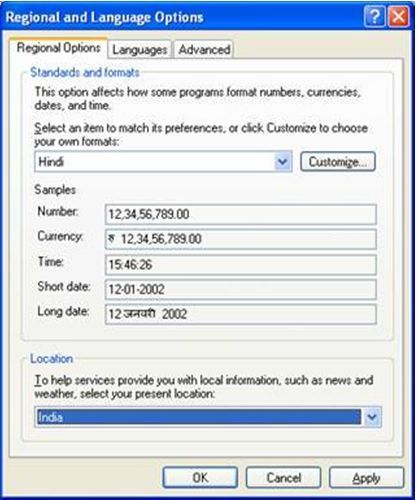
3rd Step:
Setting-up the Indian Language Keyboards or Input Locales In Regional and Language Options panel, click on the Languages Tab.
-
Once Languages tab is selected click on the 'Details' tab to install different input locales or Keyboards.
-
Click on the 'Add' button to add a keyboard for a particular language.
-
In the drop-down box select Hindi or Marathi as the Input Language.
-
A corresponding keyboard layout/IME will be automatically selected as shown below. Click OK to close the dialog boxes.
Windows XP also offers following Devanagari keyboard layouts such as :
-
Hindi-Traditional
-
Hindi-Devanagari-Inscript
-
Marathi
-
Marathi-Devanagari-Inscript
-
Konkani-Devanagari-Inscript
-
Sanskrit-Devanagari-Inscript
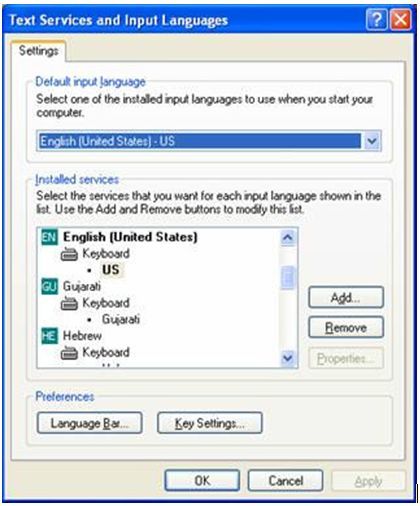
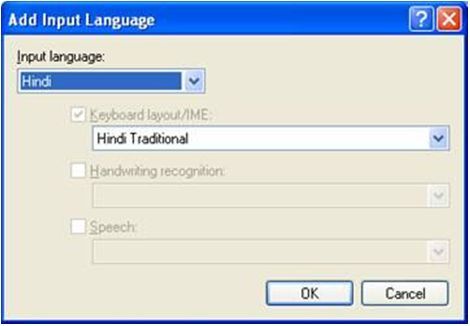
The Hindi-Traditional and Marathi keyboard contain all the characters that are traditionally used in Hindi and Marathi and include English punctuation without the need to change to the English keyboard to get at the punctuation. It is the recommended keyboard for most users.
The Devanagari-Inscript keyboard contains an extended Devanagari character set that includes characters for transliterating into Devanagari from other Indian languages as well as some Sanskrit and ancient Vedic characters. This keyboard is recommended for special users.

